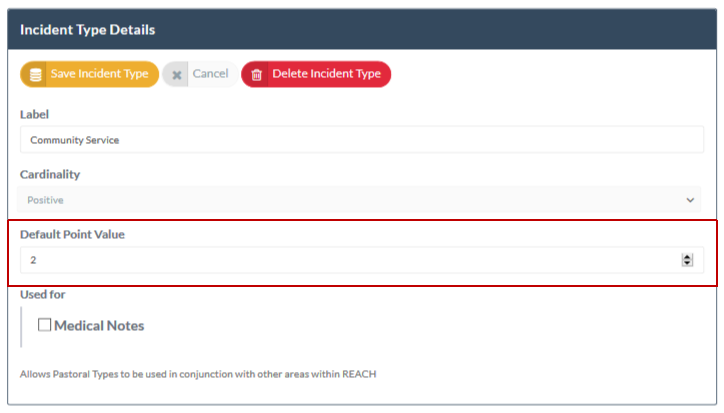Pastoral Points
Garry Jowett
.....
Extension Module - Free to use until 2020
Pastoral Points is an Extension Module that schools can use for free until January 2020.
The subscription fee for the Pastoral Points extension module from January 2020 is $99 per annum.
Pastoral Points is a simple scoring mechanism that is integrated with the submission of your pastoral notes. It allows you to to allocate point scores for some or all of your pastoral note categories as they are submitted, allowing you to benchmark behavior across your student population.
Student pastoral scores can then be used as a clear benchmarks for implementing rewards and/or restrictions or perhaps published for student viewing to create a team based, behaviour focused, competitive environment among your boarding community (eg: house points where house aggregates get rewarded).
Important facts about Pastoral Points
- When creating your Pastoral note categories you can set default points values for each pastoral category that you create and these points will be automatically applied to the pastoral points aggregate for the period.
- When writing a pastoral note for a student you can manually adjust or apply pastoral points prior to submitting the pastoral note.
- You can use a colour coding scheme with your pastoral points by setting background display colours for various point ranges for aggregate scores.
- The Pastoral Points dashboard allows you to collate and aggregate collections of students by any year, house or student group in your system.
- Pastoral Points scoreboards can be exported for sharing or publishing with your student community.
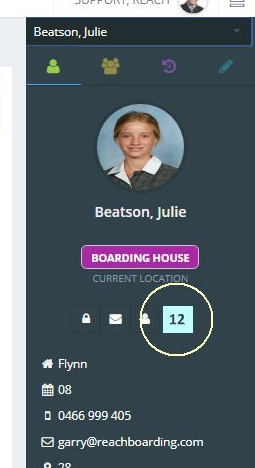
How to apply Pastoral Points to your students
Pastoral points are applied to a student's profile when a pastoral note is written for the student(s). In the Pastoral note record there is a Pastoral Points score that can be applied for each note that is submitted.
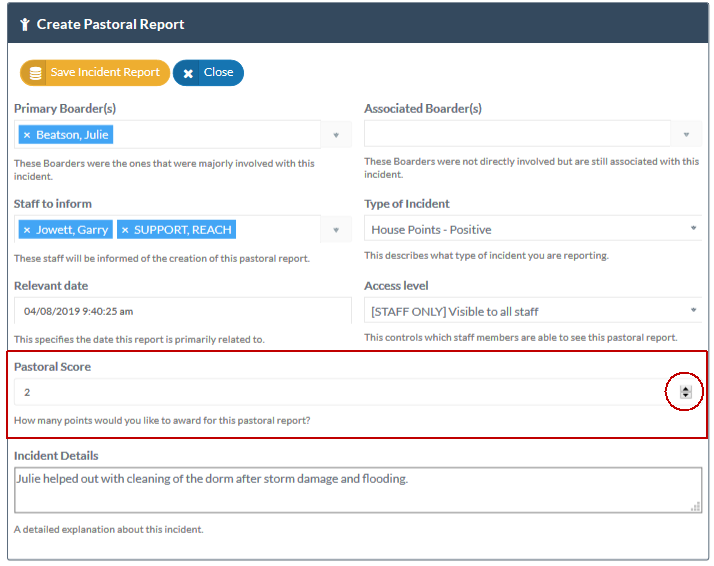
Set Default Points for Pastoral records
You can set default points for each Pastoral Category Incident Type that you create. These points will be applied by default every time that Incident Type is selected. When default points are set for an Incident Type you still have the opportunity to adjust the points that are being applied as the incident is being written.
! IMPORTANT ! Once a Pastoral record has been submitted you cannot adjust the points that have been applied for that record however you can add additional notes to adjust pastoral point scores if this is required.
Simple structure example
We recommend that you begin using Pastoral Points with a simple structure without default points in your pastoral incident categories until your team are familiar with points as part of your pastoral recording workflow. A good simple structure is to create three new pastoral incident categories and use those to place points onto student profiles. This gives you the flexibility to add points manually to your existing pastoral incident categories or to use the points incident types to record points being added to a student's record.
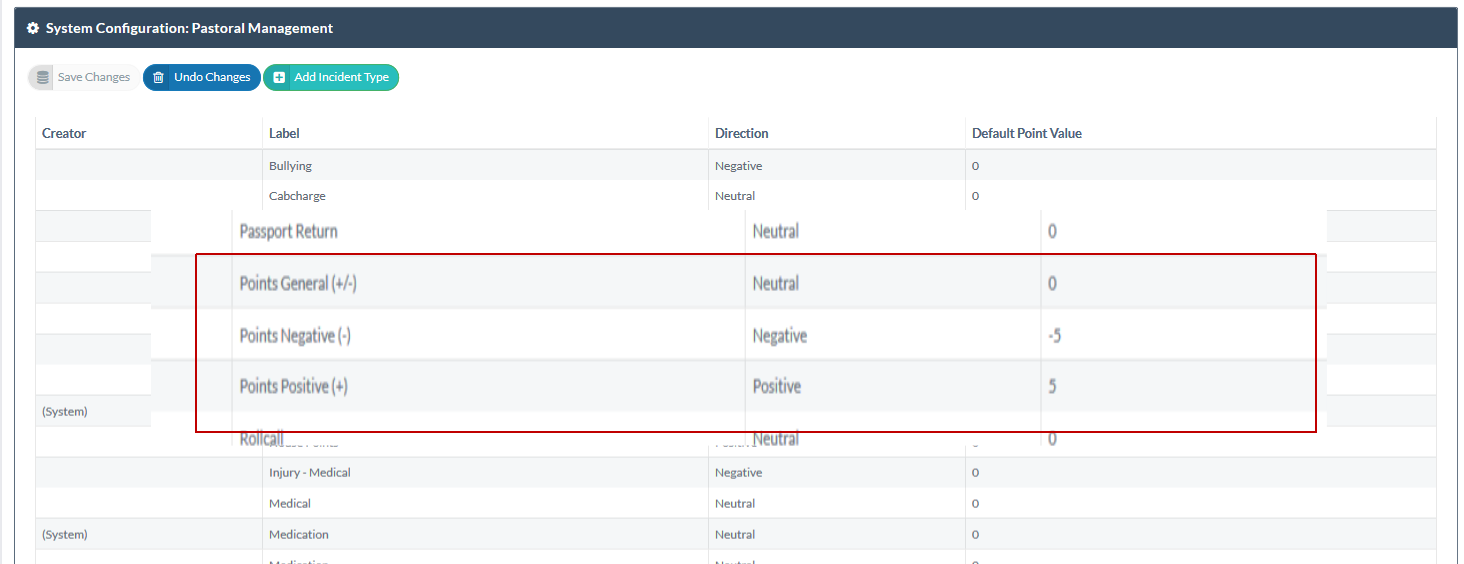
Pastoral Points Aggregator
When you are using Pastoral Points as a measurement tool you need a scoreboard and that's what the Pastoral Points Aggregator does for you.
Go to Pastoral Menu > Pastoral Points Aggregator
The Pastoral Points Aggregator lets you collate your students by various grouping properties and aggregates a score by group. You can also export your data set and collate it in spreadsheet for displaying using your own formatting.
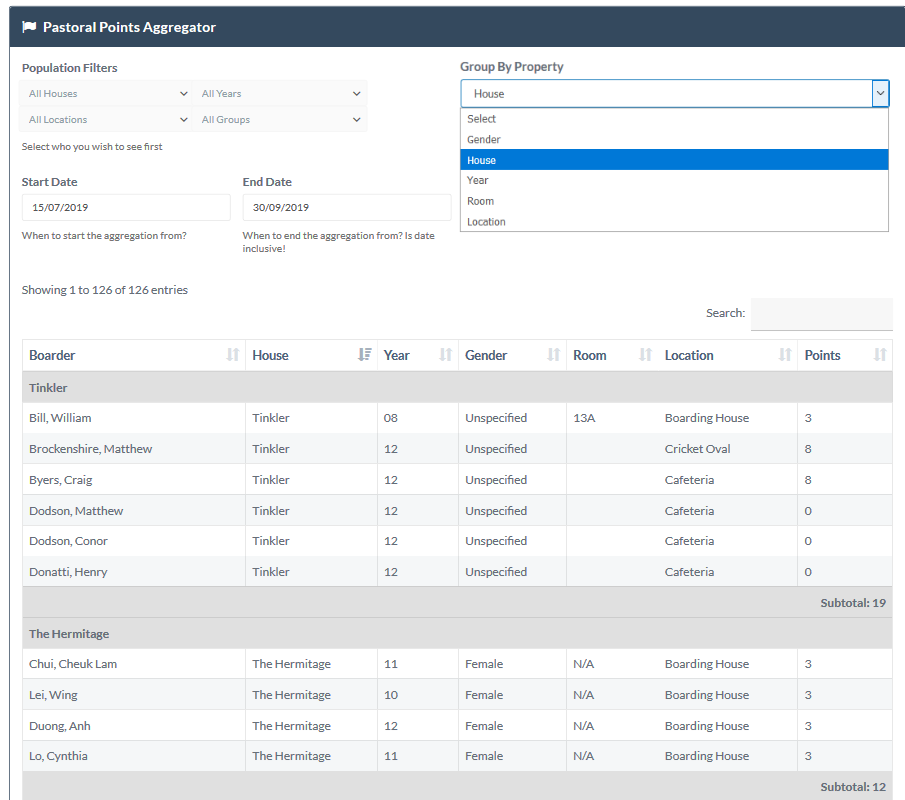
How to configure your system for Pastoral Points
You can use Pastoral Points without any configuration settings by just manually adding points to your pastoral notes as you write each pastoral incident however there are two configuration settings that can help you to get more out of the Pastoral Points feature. These are
- Set a display colour scale
- Set default points for each pastoral incident type
1. Setting a display colour scale
You can set a colour coded scale so that Pastoral Points display on the student profile with a background colour. This can provide a quick visual reference for staff to to a score status of a student if your points are used to manage privileges or other measures in your boarding community.
Go to System Configuration > Pastoral Points
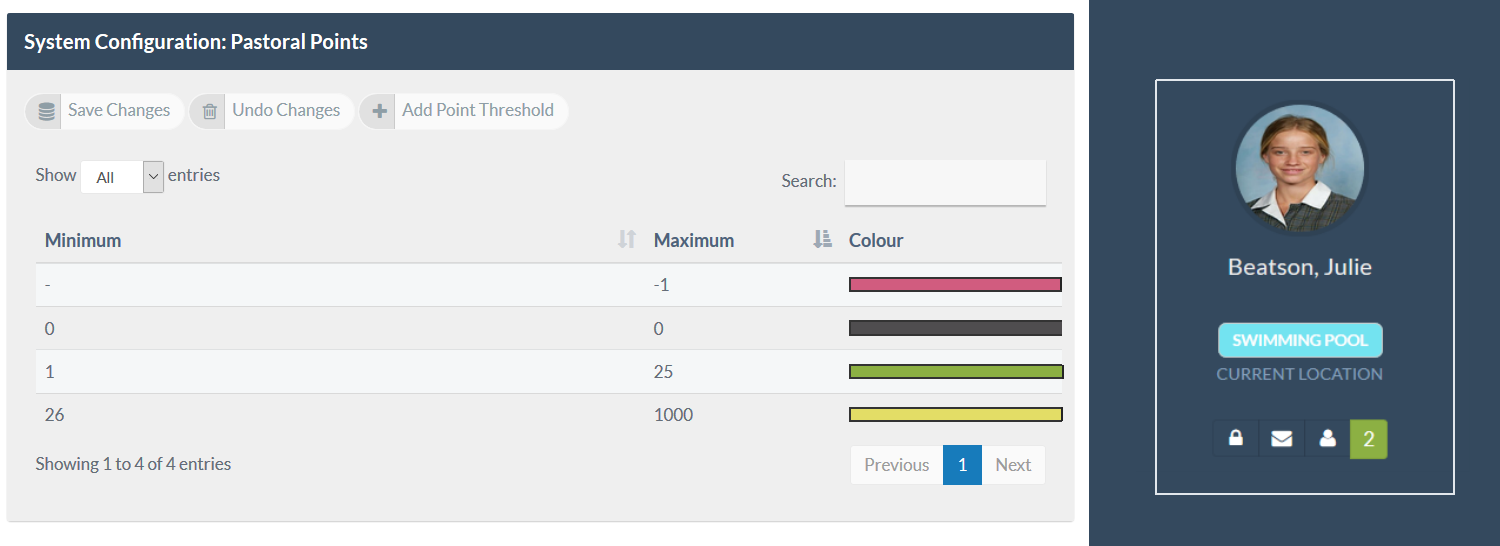
When setting a points threshold colour you only need to set the Maximum score for that colour. Any score at or below that maximum will then be displayed with the colour that you set in the Pastoral Points display for a student in the Student Sidebar.
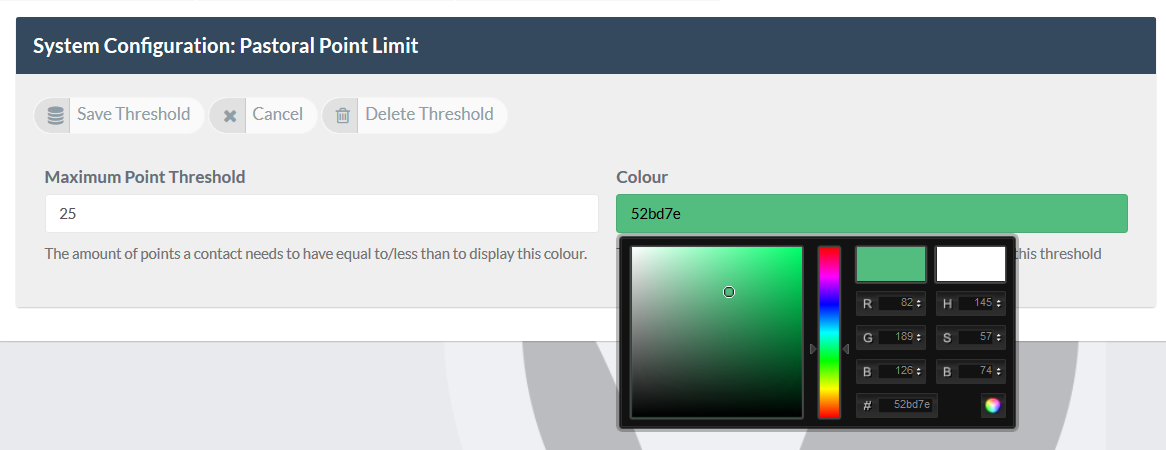
2. Setting default Pastoral Scores for pastoral incident types
You can set a default score for each Pastoral Incident Type so that that score is automatically applied as a default score each time the incident type is used to submit a pastoral note. Importantly, you also have the ability to override this score when writing the note so that the default score does not apply for the note or a different score (higher or lower points) are applied for the note being written.
Setting a default score to apply every time a pastoral incident type is written is done in the Pastoral Categories set up itself.
Go to System Configuration > Pastoral