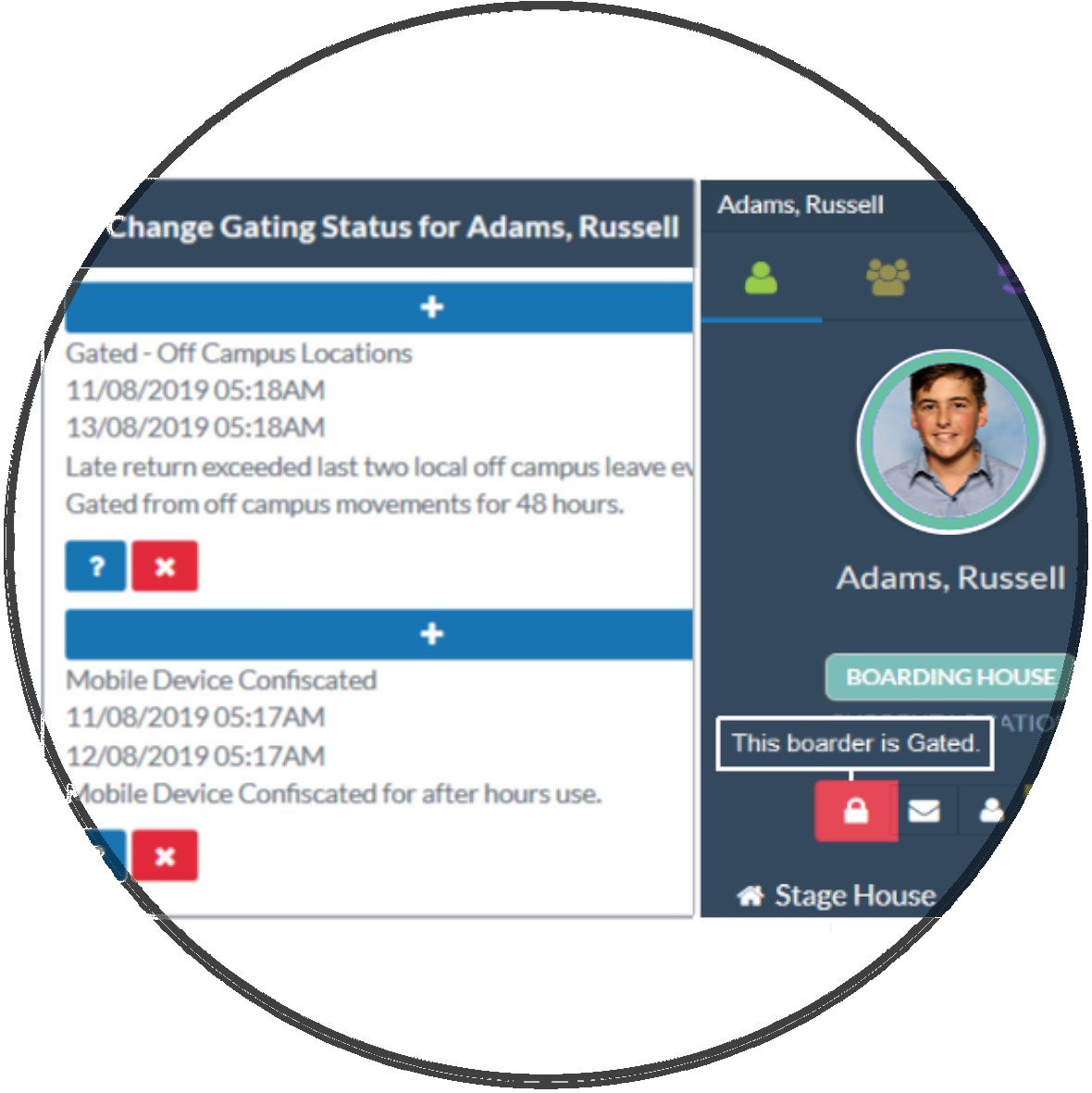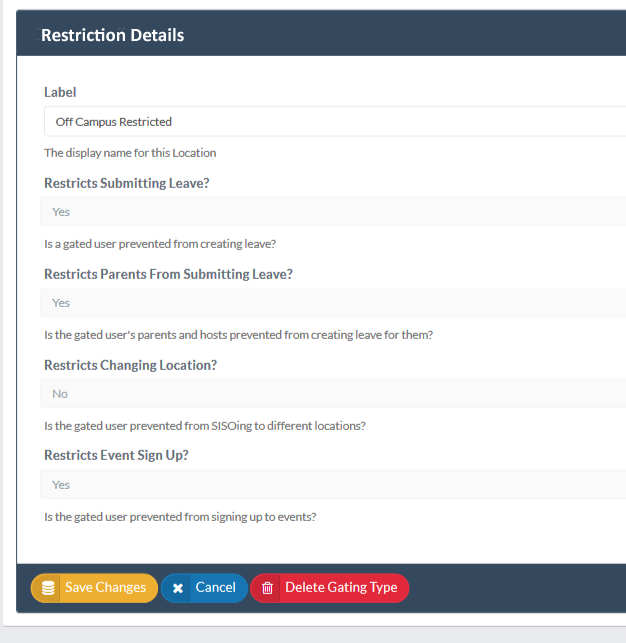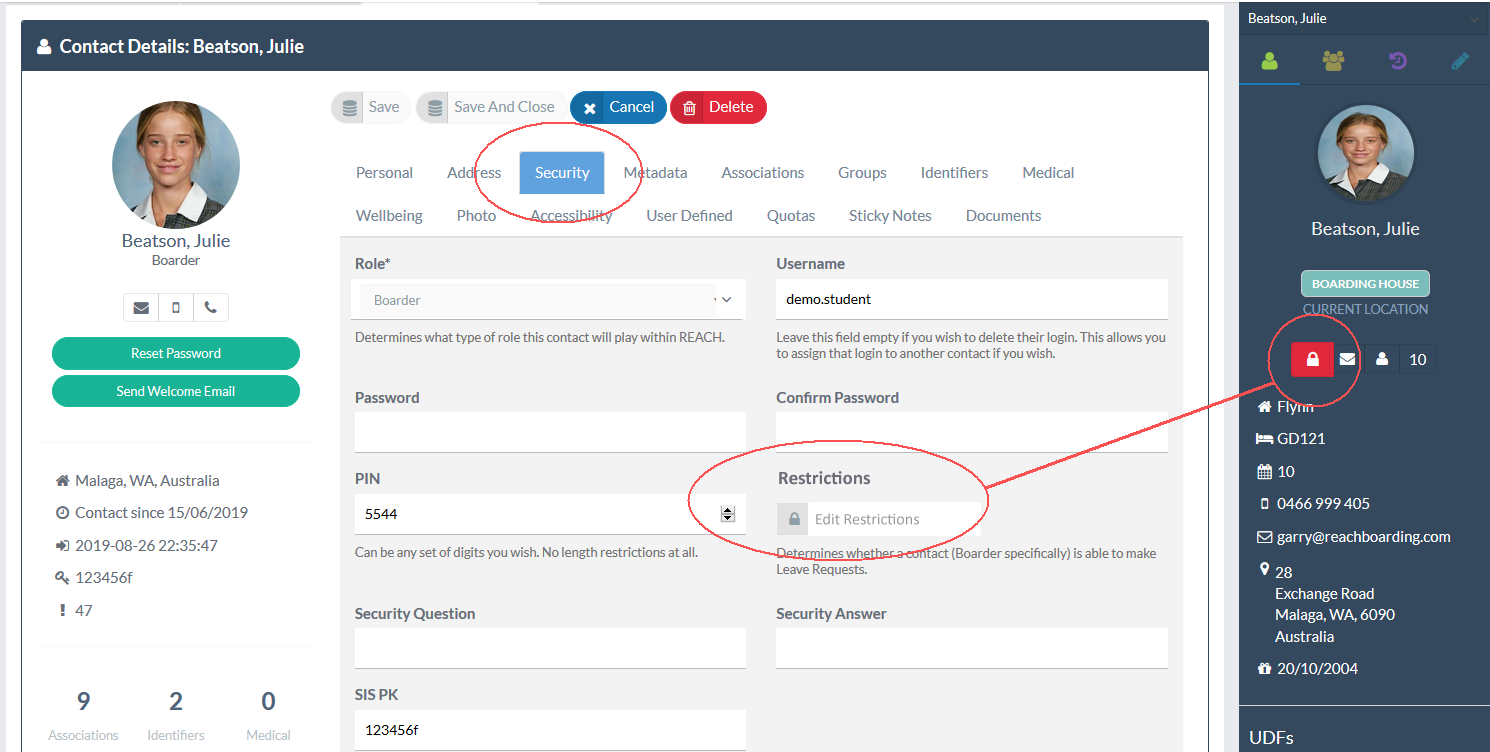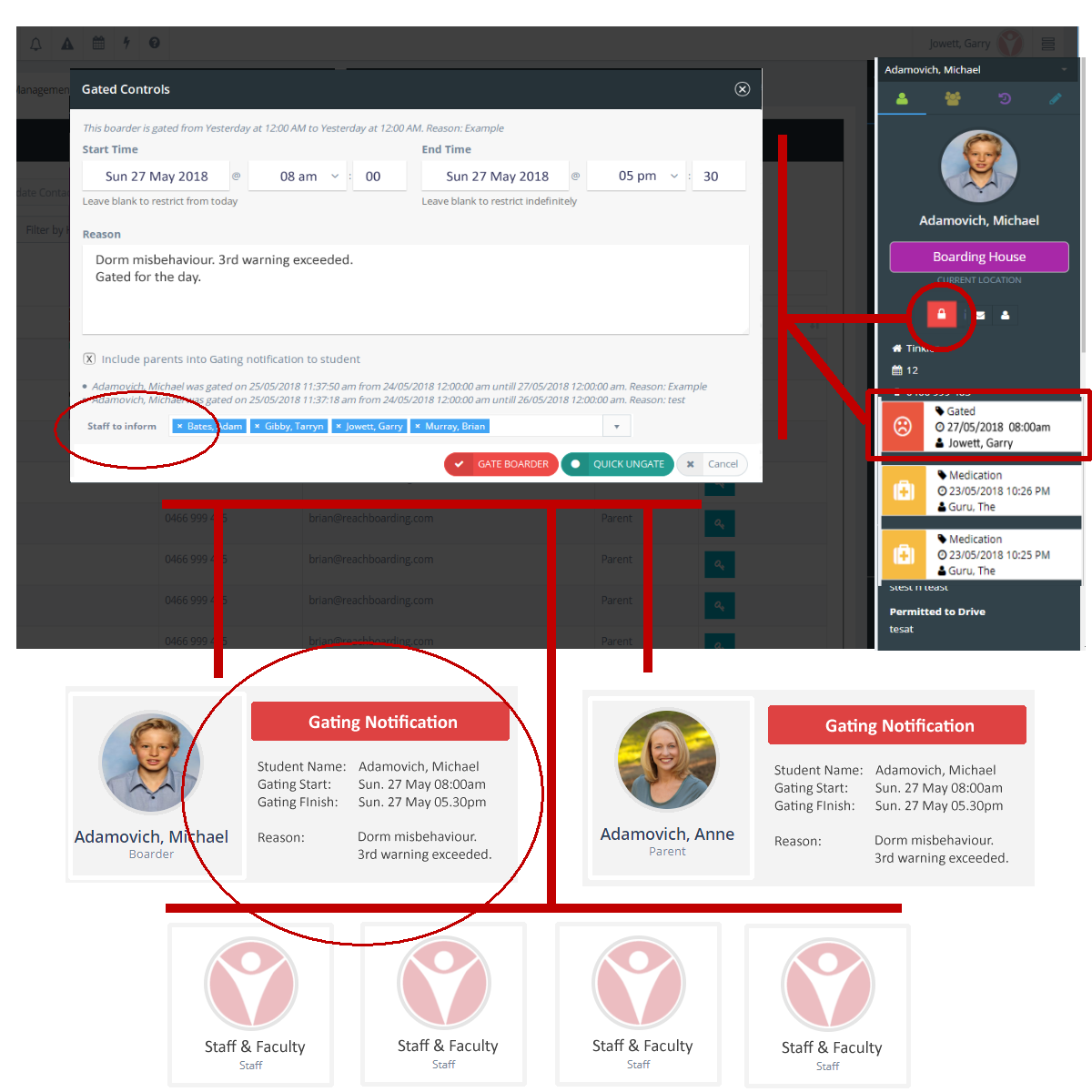/
Restrictions, Gating and Grounding
Restrictions, Gating and Grounding
Unlimited Restriction Types
You can create an unlimited number of Restriction types for use in your portal and for each Restriction type you can determine if it has an impact on student movements on/off campus, leave creation and recreation event registration.
, multiple selections available,
Related content
Feature Profiles
Feature Profiles
More like this
37 Student Status Management (SSM)
37 Student Status Management (SSM)
More like this