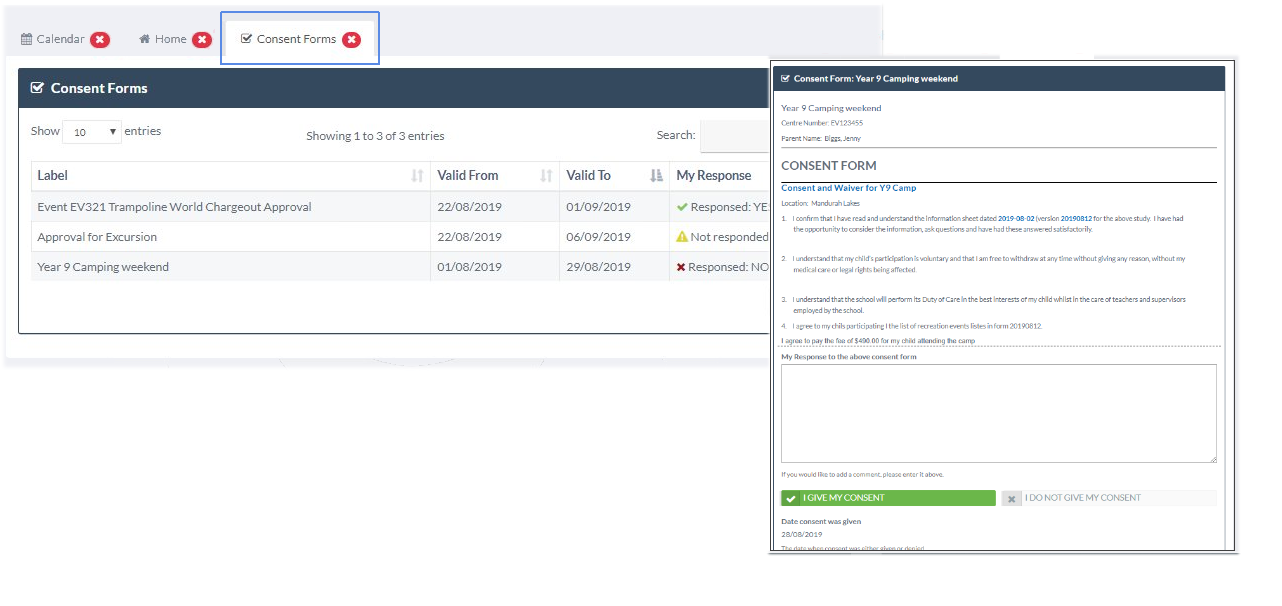Consent Forms
Garry Jowett
Consent Forms are part of the REACH Lists module and they allow you to send group or individual consent forms to any group of users in REACH. Whilst we expect that they will be most commonly used to produce consent forms for parents to sign off on, you can also use consent forms to sent to other staff members, students and/or hosts.
Important Notes about Consent Forms
- REACH Account Required - Currently Consent Forms are an internal procedure that is managed internally within REACH. Consent Requests are visible only to contacts who have a REACH login account and they are displayed to the contact only when they log in to REACH.
- Each User's account profile will display a list of Consent Forms that they have received and approved or declined.
- Staff can see the state of any Consent Form in the Consent Form Manager Screen
Creating Consent Forms
Creating Consent Forms is easy and is done in the Lists & Forms menu.
Go to Lists > Consent Forms
Existing Consent Forms are visible in the Consent Form Manager and you can create new Consent Forms in this screen also.
When creating new Consent Forms you are asked to provide the following information;
- Consent Form Name (Make the name descriptive so that it easy to identify)
- Validity Date Range
- Your Form's audience (Opens the Contacts Selector screen).
- Your content. You can add content directly into the Consent Forms rich text editor or you can simply cut and past from you MS Word or other systems.
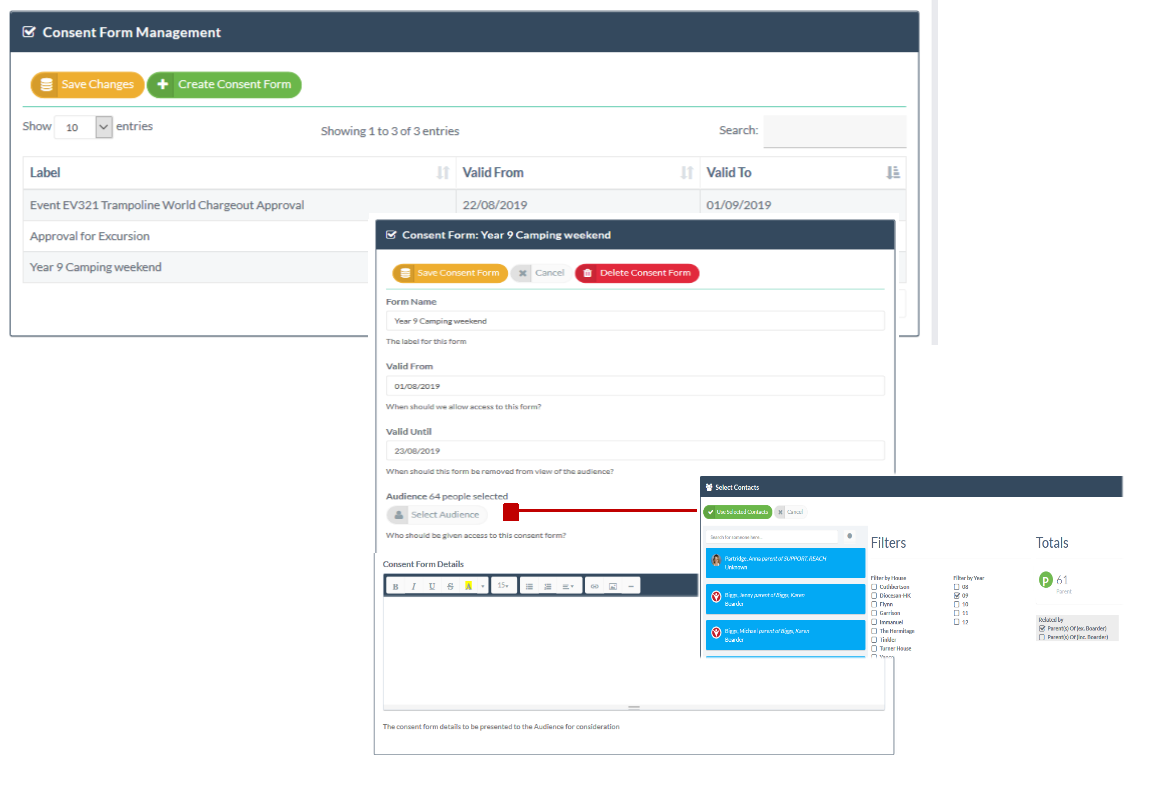
Consent Forms in your contacts view
The status of any individual contact in regards to consent forms that have been sent to the is visible in the contact's personal profile.
Go to People Management > View Contacts > Select contact that you want to view.
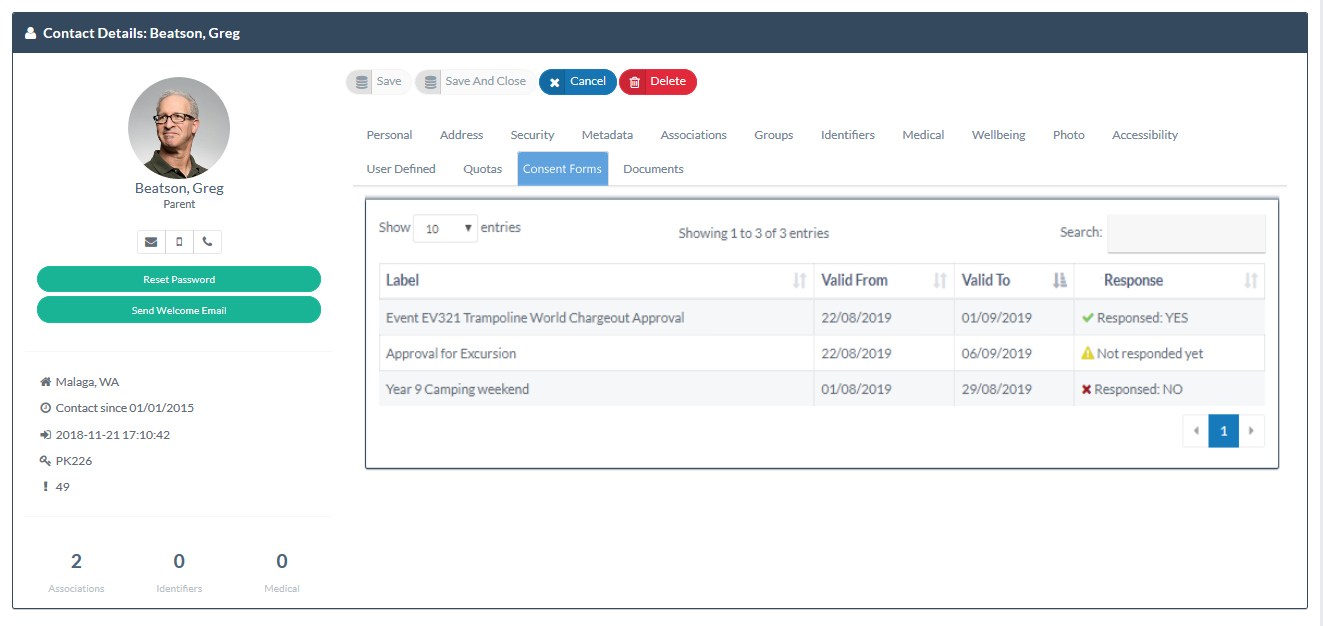
What do Parents see?
Parents and other users that receive Consent forms for approval will be able to see the forms in a new tab that is available on their user dashboard.
The Consent Forms screen will display all of the current and historic consent forms for the user with a status of each form based on their response to the form.
When assessing forms for approval or decline the parent can see all of the content of the form as it was placed into the form editor by its creator.