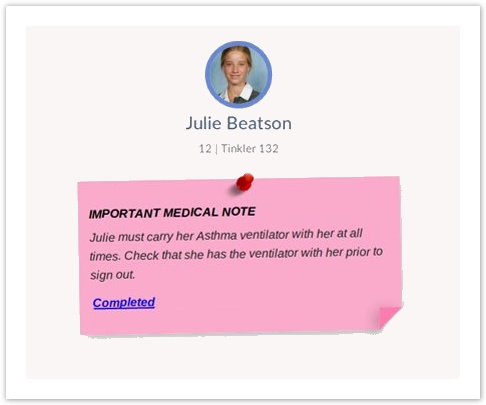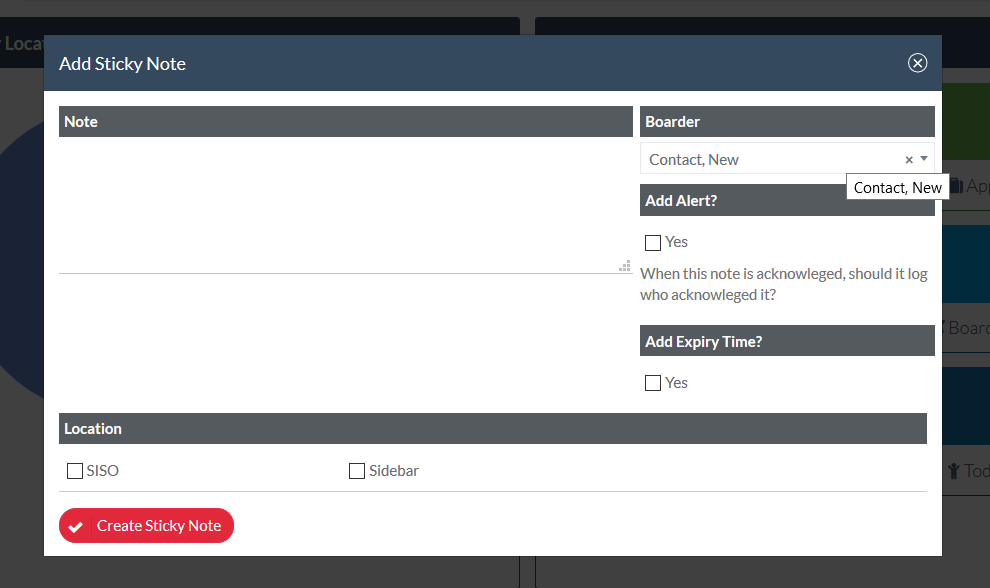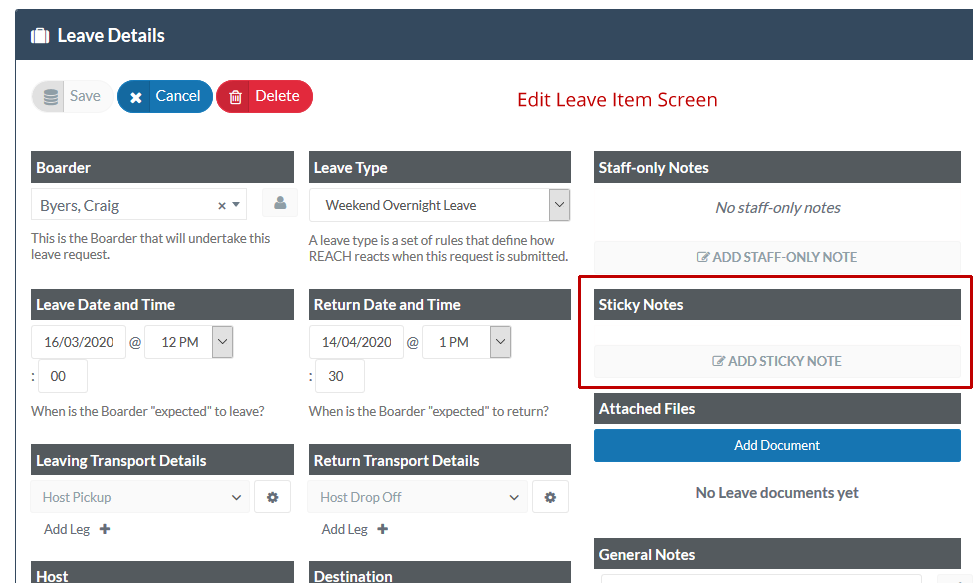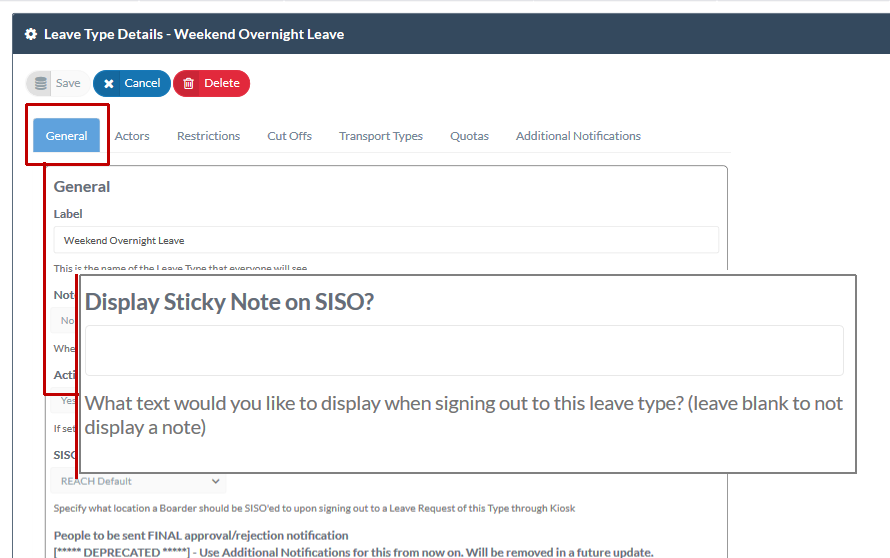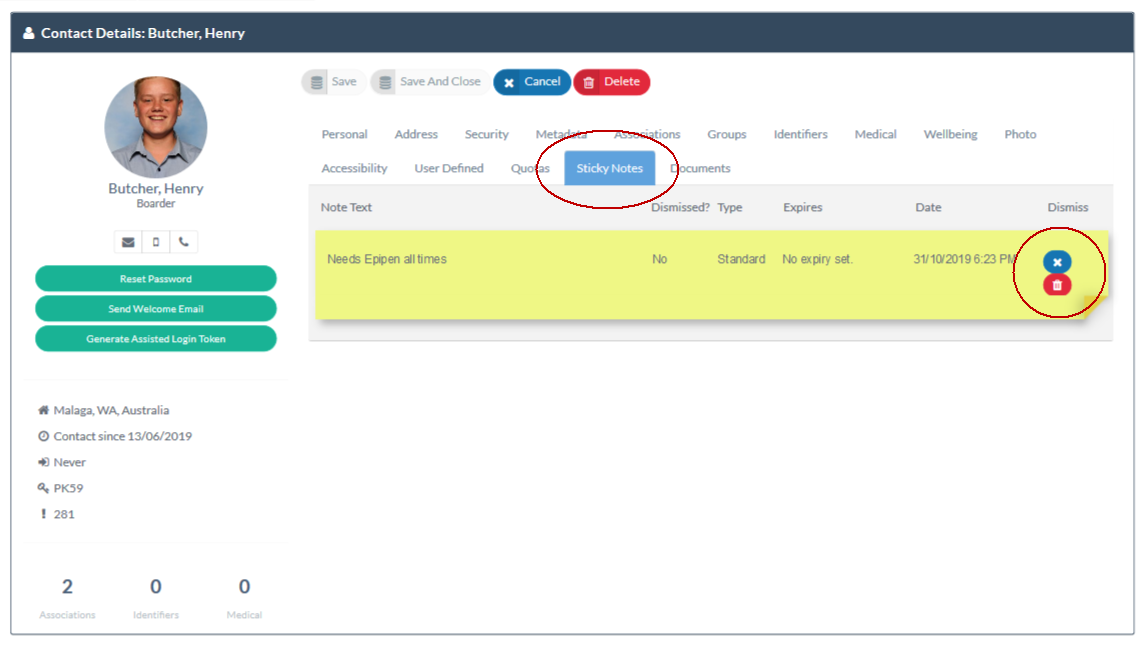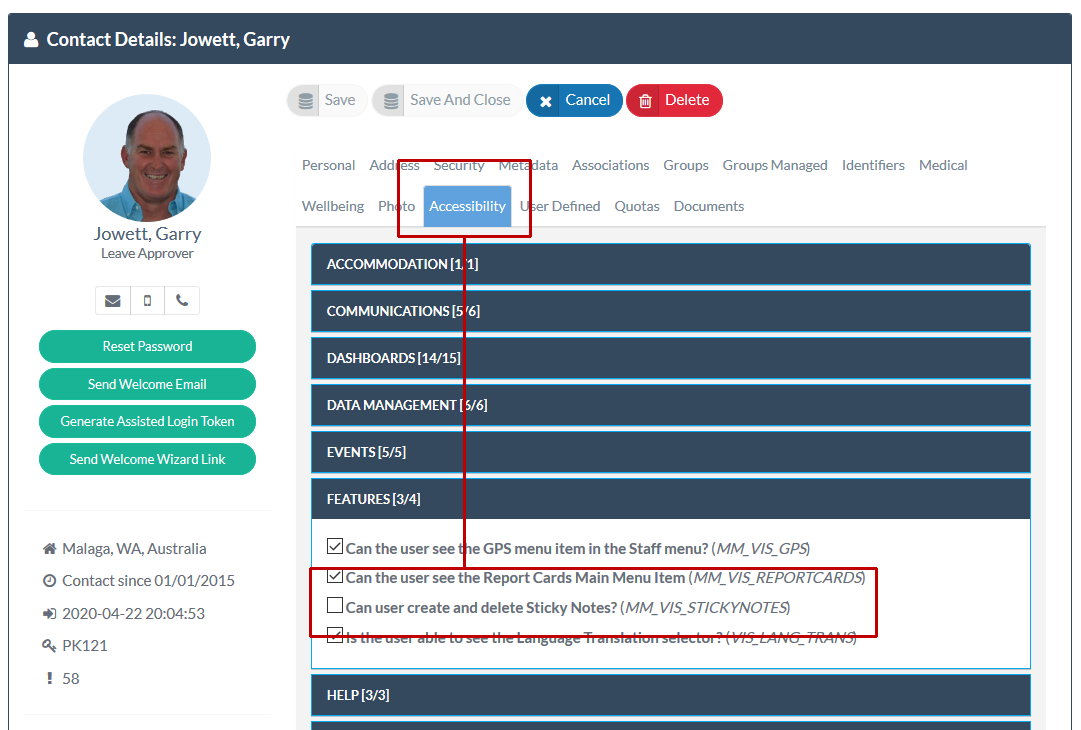Sticky Notes for Sign Out
....
Sticky Notes is a notification system that allows you to prevent sign out until the notes are acknowledged by students or staff during the sign out procedure.
They provide you with an important support function for implementing due diligence and appropriate Duty of Care procedures at the point of departure from your boarding house or school campus.
How sticky notes work
As students go to sign out from campus Sticky Notes will prevent sign out until they are acknowledged by the student or staff member signing out.
Acknowledgement of your sticky note will adhere to the sign our rules that you have configured for your locations and leave types.
When Sticky Notes are acknowledged, REACH will capture the audit record for reference in case of any incident and a need to refer back to the sign out procedure.
How to create Sticky Notes
There are two types of Sticky Notes for Sign Outs
....
.1. General Sticky Notes
General Sticky Notes will appear on the sign out screen whenever a student is signing out to anywhere .... all locations and all leave events.
Create General Sticky Notes from the header bar of your REACH screen using the Sticky Note Icon.
- Set which student or students the sticky note is for
- Set the details of the note (the message)
- Determine whether you want to record who has acknowledged the note
- Set an Expiry Time if the note has a defined expiry
- Set the note to appear on SISO (Sign in / Sign Out)......
.2. Leave Event Sticky Notes
Leave Event Sticky Notes will appear ate the sign out of a specific leave event only. They can be created for an individual leave item or as a default note for any leave type.
Create a Sticky Note for a single Leave item
- In the Edit screen of any leave event add a sticky note that will appear when the student attempts to sign out to the leave item
..
..
Create a default Sticky Note for a Leave Type
- In the Leave Type Configuration screen ass a Sticky note in the General Settings to generate a default sticky note every time the leave type is used
Go to System Configuration > Leave Types > General Setting for a Leave Type
..
How to edit or delete Sticky Notes
To edit or delete a General Sticky not on a student's profile go to the student's profile in People Management view. From the profile screen select the Sticky Notes tab to see, edit or delete Sticky Notes for the student.
Control who can create or delete sticky notes
You can control who has permission to create or delete sticky notes in the Accessibility profile of your user accounts