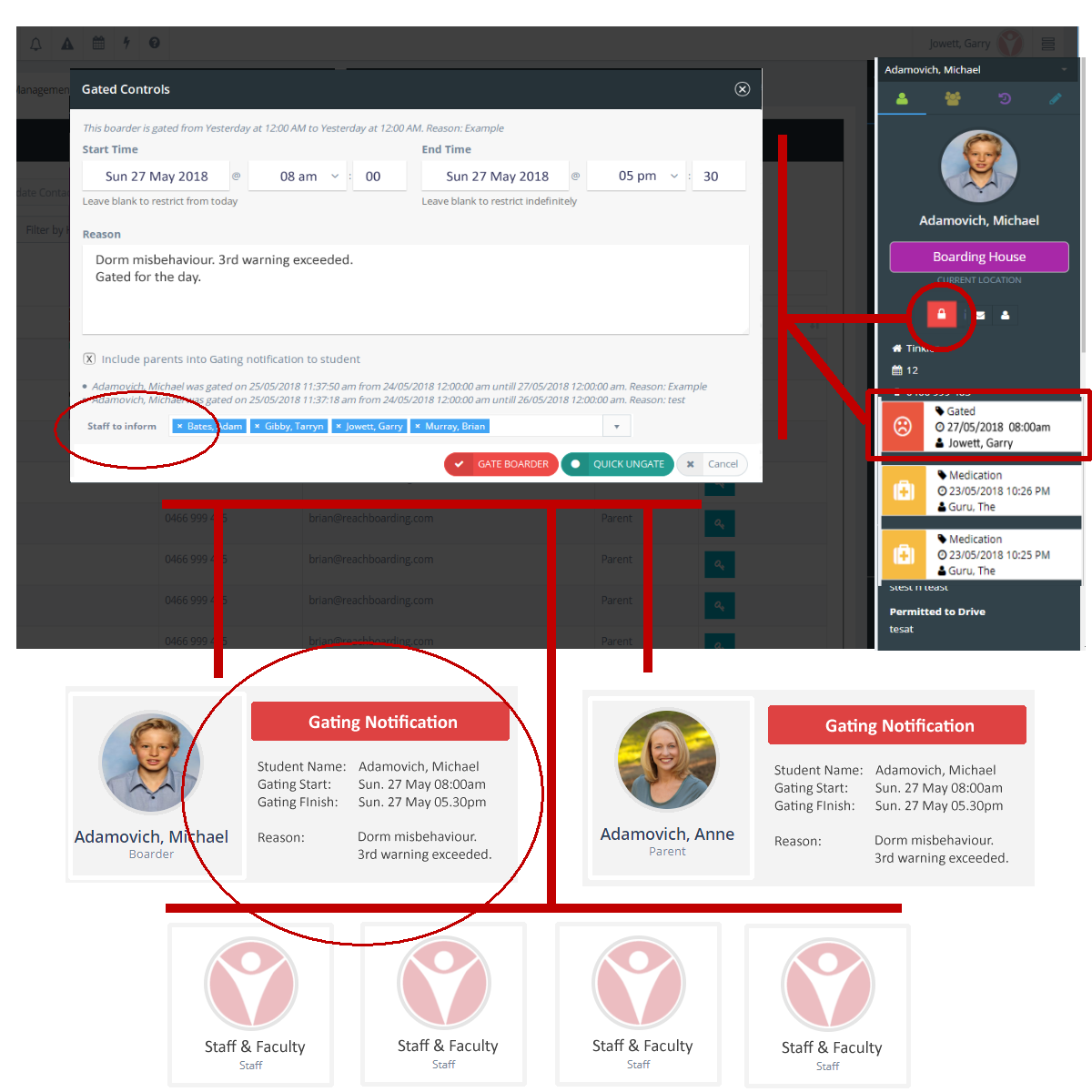Restrictions, Gating and Grounding
In September the current Gating & Grounding procedure will upgrade to become a more generic Rectrictions module that will allow you to create any number of Restriction profiles and to apply those restrictions to students.
Restrictions can be leave related or non-leave related. Examples of Restriction Types that you can create might be as follows;
- Gated_All Leave
The current gating profile thet existing in REACH where boarders cannot request leave or move to locations without staff approval - Gated_OffCampusOnly
A gating status that prevents students form moving to off campus locations and from creating leave requests - Gated_LocationX
A gating status that prevents a student from going to a particular Quick Leave location or other type of location (eg: Local Shops, Gymnasium) - Confiscation_DigitalDevice
An example of a non-leave related restriction where you can record the temporary confiscation of a digital device from a student and record this to the pastoral history of a student.
...
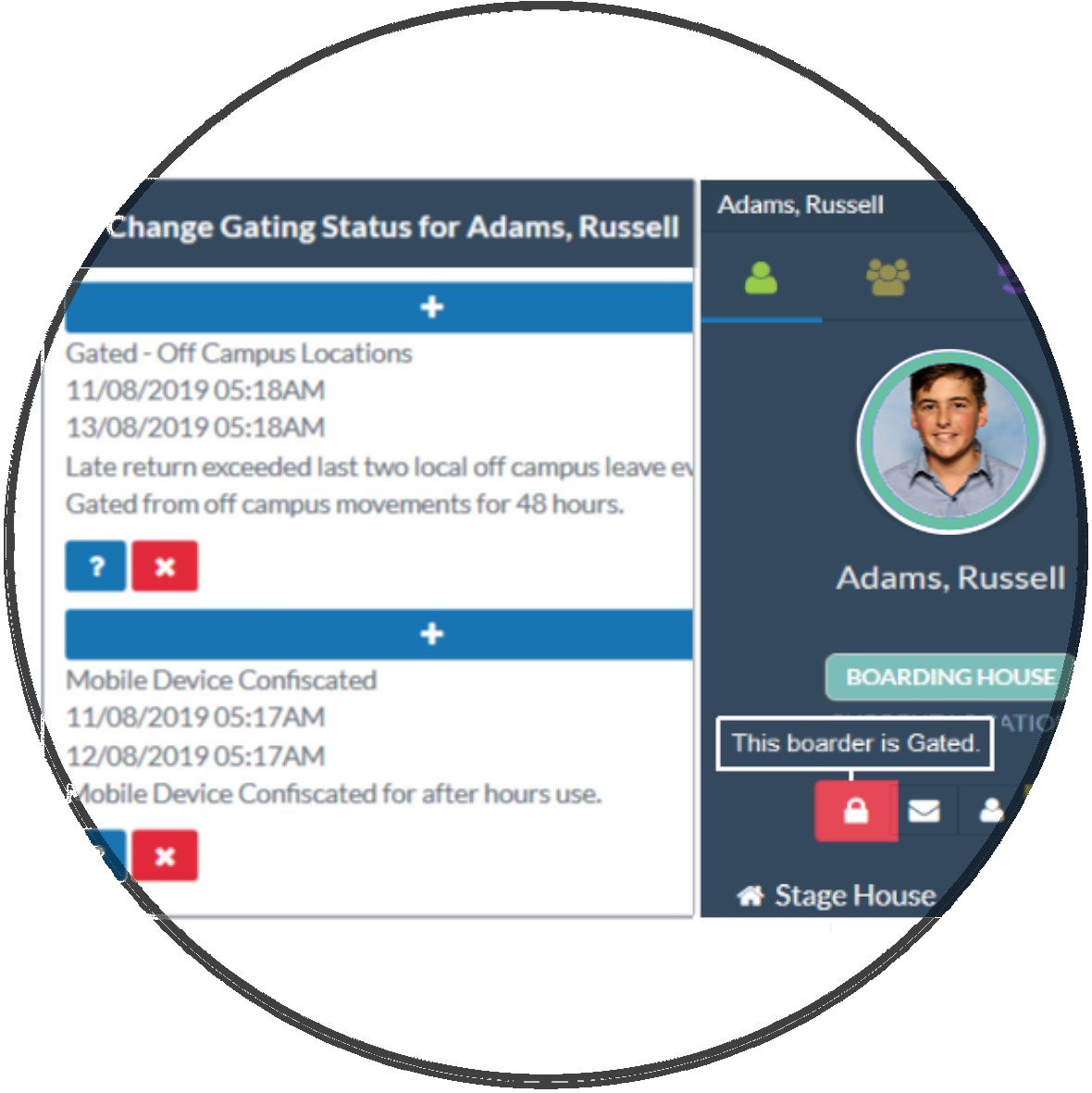
Unlimited Restriction Types
You can create an unlimited number of Restriction types for use in your portal and for each Restriction type you can determine if it has an impact on student movements on/off campus, leave creation and recreation event registration.
Creating Restriction Types
Restriction types are created in your configuration settings.
Go to System Configuration > Restrictions
Note: Not all users have access to the System Configuration or Restrictions menu items.
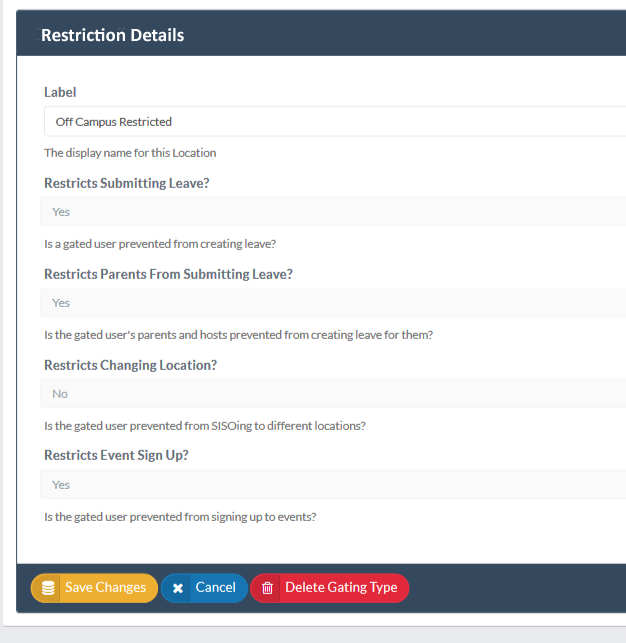
Applying Restrictions
Restrictions can be applied by permitted users from either the Student Sidebar Restrictions Icon or from the Security tab of the student's personal profile view in People Management.
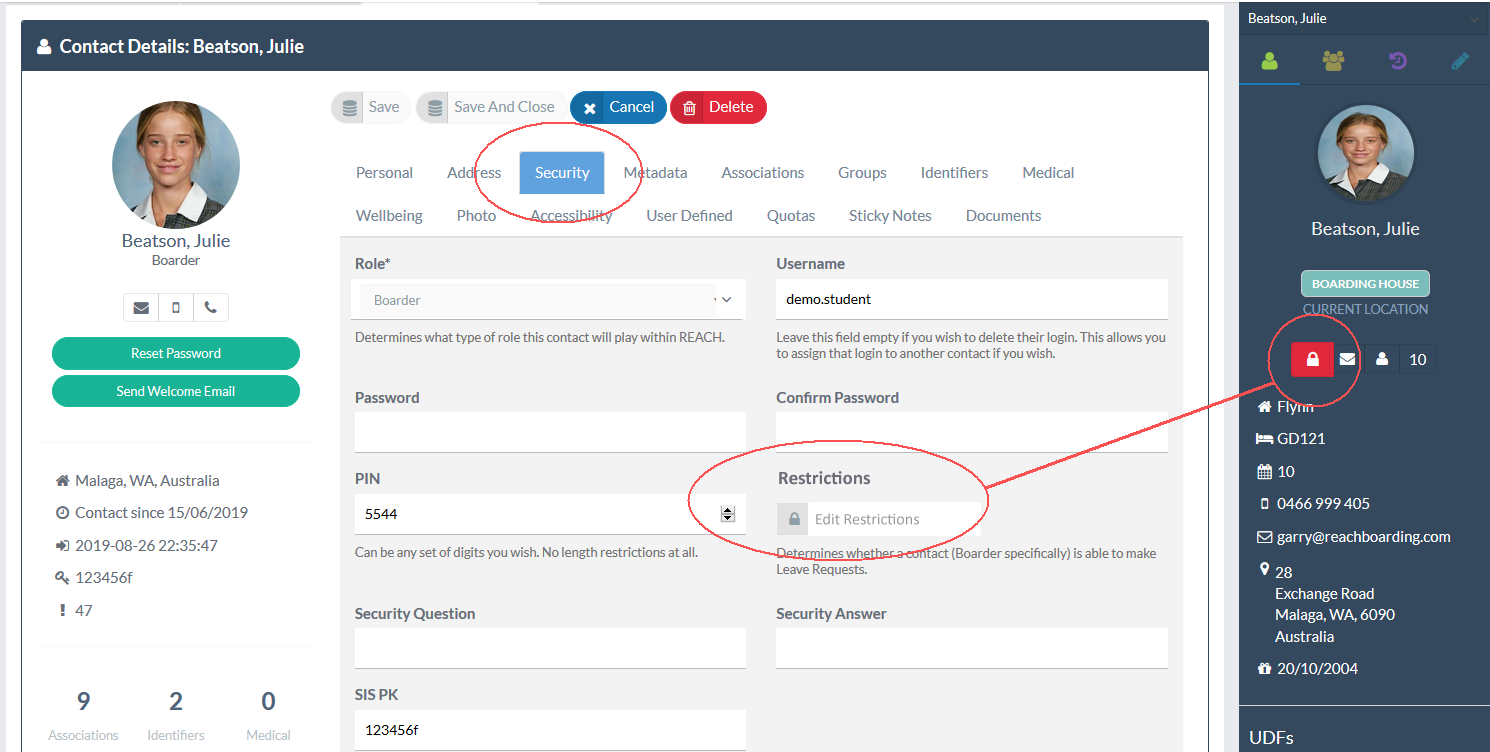
Control who can apply restrictions
You can control who is permitted to apply restrictions to student profiles in the Accessibility settings of your users. The permission can be applied to an entire role type in its Base Security Permissions or to an individual user through their personal Accessibility settings.
The specific setting is People Management Permisson > Can the activate Boarder Restrictions (EDIT_RESTRICTIONS)
When applying a restriction to a student profile the staff member will be asked for a start/end time and a reason. This information will be shared with the student. Staff also have the option to share the notification with the parents of the student and with any nominated staff members.